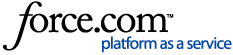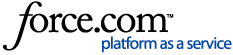The Roomba Light Ring will turn colors and pulse at varying speeds to indicate the robot’s status.
i7/i7+ Series
Note: Hover on an image to enlarge.
Top View
- Faceplate
- Camera
- Dust Bin and Filter
- Bin Release Button
- RCON Sensor
- Handle
- Light Touch Sensor
Bottom View
- Brush collapse Std
- Multi-Surface Brushes
- Dirt Disposal Port
- Dust Bin
- Brush Frame Release Tab
- Cliff Sensors
- Floor Tracking Sensor
- Edge-Sweeping Brush
- Charging Contacts
- Caster Wheel
User Interface
- Light Ring Indicator
- Spot Clean Button
- CLEAN / Power Button
- Home Button
If the user interface (buttons, indicators, speakers) are not working, try rebooting the robot.
i3/i3+ and i1/i1+ Series
Note: Hover on an image to enlarge.
Top view
- Faceplate
- Dust Bin and Filter
- Dust Bin Release Button
- RCON Sensor
- Light Touch Sensor
Bottom View
- Brush Caps
- Multi-Surface Brushes
- Dirt Disposal Port (i3+ only)
- Dust Bin
- Brush Frame Release Tab
- Cliff Sensors
- Floor Tracking Sensor
- Edge-Sweeping Brush
- Charging Contacts
- Caster Wheel
User Interface
- Home Button
- Light Ring Indicator
- CLEAN / Power Button
- Spot Clean Button
If the user interface (buttons, indicators, speakers) are not working, try rebooting the robot.