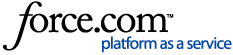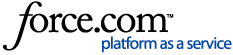Please visit the user interface to determine what the indicators on the Roomba® i Series robot mean.
Charging on the Home Base®
At the end of a cleaning job or when the battery is running low, Roomba® returns to the Home Base® to recharge.

Pulsing red: Charging, too low to start cleaning

Pulsing white: Charging

Solid white: Fully charged

White clockwise swirl: Starting up or updating software (please wait)
Note: Sometimes it can take up to one (1) minute for the robot to wake up if it has been fully exhausted. The light ring on the robot will swirl, and then a tone will play to signify Roomba® is fully awake.
- If Roomba® is returning to recharge after completing a cleaning cycle, it will play a series of tones to indicate successful completion of the cleaning cycle.
- Depending on which Roomba® you have, the indicators may turn off within a minute of docking.
| Roomba® | Indicators remain on during recharge |
|---|
i3/i3+
i1/i1+ | Yes |
| i7/i7+ | No |
- You can check the status of the battery by pressing CLEAN once.
- If Roomba® is returning to recharge in the middle of a cleaning cycle, it will not play a tone as it docks, and the light ring around the CLEAN button will pulse. The iRobot® HOME App will also display the robot's current status.
If desired, you can also send Roomba® to its Home Base® manually by pressing  Dock on Roomba® or by pressing CLEAN on the main screen of the iRobot® HOME App and then ending the job.
Dock on Roomba® or by pressing CLEAN on the main screen of the iRobot® HOME App and then ending the job.
Note
- If you pick up Roomba® and manually move it to another location, it may have difficulty finding its Home Base®. For best results, allow Roomba® to complete its cleaning cycle without interruption.
- If Roomba® appears to have trouble docking, please refer to positioning the Home Base to ensure the Home Base® has been installed in an optimal location.
- Roomba® won’t leave the Home Base® for a cleaning cycle if its bin is full. In this case, remove and empty the bin, then reinsert it before starting or resuming a cleaning cycle (see Bin Care Procedure for instructions).
Charging
Store Roomba® on the Home Base® so it’s always charged and ready to clean when you need it. Charging time under normal conditions is at least two (2) hours. For best results, use only the iRobot® Lithium Ion Battery that comes with Roomba®. Visit Unauthorized resellers and counterfeit products for additional details.
iRobot® HOME App Battery Status
You can easily check the status of the battery in the iRobot® HOME App.
- A battery icon will be displayed in the top-right corner, indicating the current status of the battery.
- The CLEAN screen will display "Ready to clean. Charging," indicating that the battery is not yet fully charged. Roomba® may have a shorter runtime than expected.
- The CLEAN screen will display "Ready to clean. Fully charged," indicating that the battery is fully charged. Roomba® is ready to perform a cleaning cycle.
Battery Storage
When not starting Roomba® to clean for more than two (2) weeks, Store Roomba® with the battery still installed in a cool, dry place.
Reduced Power Standby Mode
Roomba® consumes a small amount of power any time it is on the Home Base® to ensure that it is ready for its next cleaning job as well as to maintain Wi-Fi connectivity. It is possible to put Roomba® in a further-reduced power state when it is not in use. For instructions and more details on this Reduced Power Standby Mode, refer to the iRobot® HOME App and navigate to  More >
More >  Settings > Reduced Power Standby Mode or visit the overview.
Settings > Reduced Power Standby Mode or visit the overview.